Accelerate Your Retention Performance
Get a personalized roadmap from Propel’s experts!
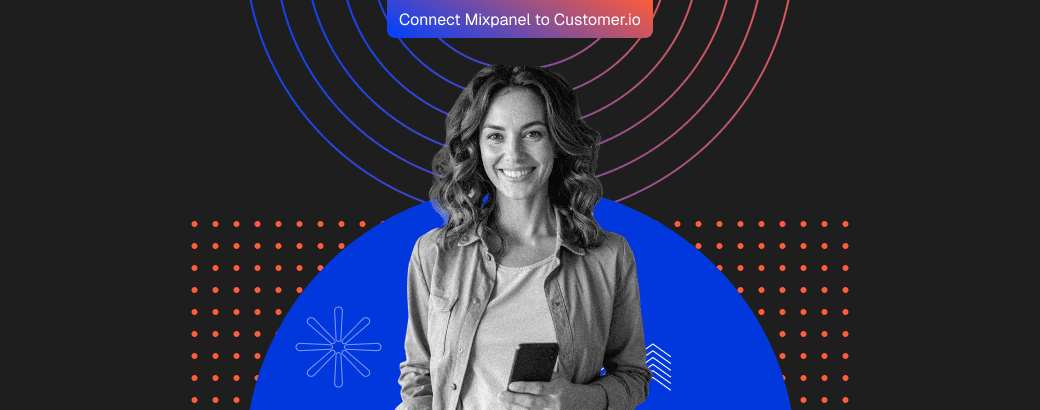
The best way to connect Mixpanel and Customer.io for automated journeys is by using a webhook trigger in Customer.io that sends cohorts directly from Mixpanel - ensuring real-time behavioral targeting and event-driven automation.
At Propel (platinum customer.io partner), we’ve helped multiple brands set up this exact integration to make their lifecycle journeys more intelligent, event-based, and fully automated — without breaking data flow between analytics and messaging tools.
In this guide, you’ll find the simplest, most reliable way to connect Mixpanel and Customer.io — whether you prefer using native webhooks or a third-party bridge like RudderStack or n8n.
It’s short, clear, and built for teams who want to automate campaigns without losing control over data accuracy or delivery logic.
Read on and in no time you'll know exactly how to link Mixpanel and Customer.io, what each step does, and how to avoid the most common setup errors.
Connecting Mixpanel and Customer.io lets you turn analytics data into real-time customer journeys. Mixpanel captures what users do — clicks, sessions, drop-offs — while Customer.io acts on that behavior through targeted emails, pushes, or in-app messages.
Together, they power automated journeys that respond instantly to what users do, not what marketers schedule.
Every action in Mixpanel — a sign-up, skipped tutorial, or feature click — can trigger a targeted message in Customer.io. That means onboarding sequences, reactivation nudges, and feature-adoption prompts reach users at the most relevant moment.
This Mixpanel Customer.io integration turns your analytics data into real-time communication. Instead of static campaigns, you build fluid, event-driven journeys that drive retention, increase engagement, and make every user touchpoint feel personal.
Now, before we move into the detailed, step-wise guide of integrating Customer.io and Mixpanel, a quick reminder - you can also let Propel, the platinum customer.io partner integrate your MarTech stack effortlessly.
Before setting up the Mixpanel–Customer.io integration, you need a few core prerequisites in place. These ensure that data flows correctly, identity mapping stays consistent, and your automated journeys run without sync issues.
To get the Mixpanel project token and API secret for connecting with Customer.io, start by logging into your Mixpanel account and selecting the correct project. Go to the Project Settings area, where you’ll find both the project token and the API secret - these are the credentials you need to enable secure data sharing between platforms.
Next, log into your Customer.io workspace and check that your user permissions allow access to the Integrations section. From there, look for the Mixpanel option and follow Customer.io’s integration guide; you’ll paste your Mixpanel project token into the connection form and, if required, input the API secret to authenticate data transfer.
Ensuring these steps are completed allows your platforms to work together for event tracking and advanced analytics, making data flows between Customer.io and Mixpanel seamless and reliable.
Keep your identity fields and event names consistent across both tools.
If Mixpanel uses “user_id” and Customer.io uses “email,” map them correctly before pushing data. Standardize event naming conventions to prevent tracking mismatches — especially for onboarding, churn, or reactivation flows.
Decide whether you’ll use a direct API connection or a no-code iPaaS platform like Make or Zapier.
Once these steps are complete, your Mixpanel setup and Customer.io setup are ready for connection. The integration will then pass user events, cohorts, and triggers seamlessly — forming the base of every automated journey you build later.
To configure the data flow between Mixpanel and Customer.io, you first decide what data moves, when it moves, and what it should trigger.
The goal is a closed feedback loop:
We’ll use a fictional food delivery app called DoorDrop (think DoorDash-style) to make events concrete. DoorDrop tracks events like:
You’ll configure the integration in two directions:
This is the forward data flow — turning user behavior in Mixpanel into real-time lifecycle actions in Customer.io.
Start by listing which user actions should trigger automated journeys in Customer.io. For DoorDrop, that might be:
You do not need every Mixpanel event in Customer.io.
Only sync events or cohorts that will:
🔍 Clarified: When we say “Each event in Mixpanel must have a corresponding trigger event or entry condition in Customer.io,” we mean:
Every event or cohort you choose to sync should either start a campaign or be used to filter who can enter it. Don’t sync events “just in case.”
Great GIF opportunity #1:
Record a short GIF showing a DoorDrop cohort in Mixpanel:
“DoorDrop – No orders in 30 days” → highlighting the definition (e.g., last_order_at > 30 days ago).
In Customer.io Journeys:
This campaign acts as a listener for Mixpanel. Whenever Mixpanel sends a cohort update, this campaign runs its workflow.
Screenshot idea:
Show the Customer.io campaign canvas with the Webhook trigger block highlighted and the Trigger URL visible.
In Mixpanel:
Then, to send a cohort:
Great GIF opportunity #2:
GIF of Mixpanel:
Cohorts → “DoorDrop – No Orders in 30 Days” → Export to → Custom Webhook → Begin Sync.
Both tools must agree who the person is.
If IDs don’t match, Customer.io can’t attach the Mixpanel cohort event to the right person — and your triggers will look “broken” even though the webhook fired.
Back in your webhook-triggered campaign:
This converts “Mixpanel cohort membership” into Customer.io events, which you can use to:
Do a full end-to-end test:
Check that:
✅ Outcome:
Any Mixpanel cohort you sync (e.g., “DoorDrop – No Orders in 30 Days”) can now drive real-time journeys in Customer.io — onboarding, reactivation, feature nudges, etc.
This is the return data flow — sending Customer.io message events back to Mixpanel so you can analyze product behavior + messaging impact in one place.
Step 1: Enable the Mixpanel connection in Customer.io
In Customer.io:
Customer.io maps reporting webhook payloads into Mixpanel’s track format for you.
Screenshot idea:
Show the Mixpanel integration page in Customer.io with events toggled on.
If you need more control:
This is useful if you:
With message events flowing in, Mixpanel now shows both:
You can build analytics like:
This is your performance analytics layer: you stop guessing if messages worked and start measuring real outcomes.
✅ Outcome:
Mixpanel tracks behavior, Customer.io delivers messages, and Mixpanel reports back exactly which journeys changed activation, re-order, and retention curves.
If you don’t want to handle webhooks directly, you can use Make, Zapier, or similar tools:
This is slower and less flexible than the native webhook approach, but good for teams who want to prototype before engineering gets involved.
Once the Mixpanel–Customer.io integration is live, you can finally connect behavior analytics with real-time messaging. The result is automated journeys that trigger instantly when users act - or stop acting - inside your product.
These journeys combine behaviour data from Mixpanel with Customer.io’s messaging engine to deliver hyper-relevant communication across email, push, SMS, or in-app. You’re no longer guessing when to message a user - every touchpoint is driven by live product signals.
Below are five concrete flows.
Each one follows the same pattern:
Trigger (Mixpanel)
Key early events, for example:
You build a Mixpanel cohort like:
“DoorDrop – Signed up but no first_order_placed in 48 hours.”
Sync that cohort to Customer.io via webhook.
Journey (Customer.io)
An onboarding campaign that:
Goal
Move users from “installed + curious” to “placed first order” fast.
Message Example
Subject: You’re one tap away from your first DoorDrop order
“Your address is set 🎉
Here are 3 top-rated restaurants that deliver to you.
Pick one and we’ll have dinner handled in minutes.”
Trigger (Mixpanel)
Inactivity event / cohort, for example:
Mixpanel syncs this cohort to Customer.io on a recurring basis.
Journey (Customer.io)
Reactivation series that:
Goal
Prevent churn by pulling users back before they go fully cold.
Message Example
Subject: Hungry? Your favorites are still here
“It’s been a bit since your last DoorDrop.
In one tap, you can reorder your previous go-to or try what’s trending near you tonight.”
Trigger (Mixpanel)
Feature events such as:
Example cohort:
“DoorDrop – 2+ orders but 0 favorites saved.”
Journey (Customer.io)
An adoption flow that:
Goal
Drive deeper use of features that lock in convenience, which boosts retention.
Message Example
Subject: Make your next order a 5-second job
“You’re ordering like a pro already.
Save your favorite spots so next time you can reorder in a couple of taps—no searching, no scrolling.”
Trigger (Mixpanel)
Milestone or loyalty events, for example:
Cohort example:
“DoorDrop – 5+ lifetime orders.”
Journey (Customer.io)
A celebration + expansion flow that:
Goal
Turn active users into advocates and high-LTV customers.
Message Example
Subject: You’re officially a DoorDrop regular 🎉
“Thanks for trusting us with 5+ orders.
As a regular, you’ll see more tailored picks and early access to new features.
Want to share DoorDrop with a friend? Here’s your invite link.”
Trigger (Mixpanel)
Feature launch or spike, for example:
Or: cohort of users who ignored the feature:
“DoorDrop – never used scheduled delivery.”
Journey (Customer.io)
Two targeted flows:
Goal
Turn a feature launch into lasting adoption, not a one-week spike.
Message Example (never used)
Subject: Try setting dinner on autopilot
“With scheduled delivery, you can set your order in the afternoon and have it arrive right on time later.
Here’s how to set your first scheduled order in under 30 seconds.”
So you’re not just “sending campaigns.”
You’re wiring behavior → message → behavior change into a loop the reader can see and copy.
You measure success by combining Mixpanel’s behavioral analytics with Customer.io’s messaging performance to form a single feedback loop.
This lets you see how every message, trigger, and journey influences activation, retention, and long-term user value.
Start with business-level metrics that define success:
These KPIs reflect how well your automated ecosystem converts product engagement into revenue stability.
Example: compare activation curves between users who received onboarding emails and those who didn’t to quantify campaign lift.
Optimization never stops.
Re-run analyses in Mixpanel after each iteration to confirm measurable improvement in retention or feature usage.
Combine journey analytics from Mixpanel and Customer.io in a shared dashboard or BI layer.
This enables marketing and product teams to align on what truly drives lifecycle growth—no silos, no guesswork.
Even with a seamless Mixpanel–Customer.io integration, teams often run into avoidable errors that reduce the effectiveness of their automated journeys.
Here are the most common integration pitfalls and how to prevent them.
When a user interacts anonymously before signup and then creates an account, both Mixpanel and Customer.io can treat them as two separate profiles.
Without proper identity merging, you lose the behavioral history that makes your triggers accurate.
Use Mixpanel’s identity aliasing and Customer.io’s merge logic to unify profiles as soon as a user authenticates.
Email opens or clicks are surface-level indicators.
To truly measure success, connect these signals with behavioral outcomes—activation, retention, or repeat feature use.
Use Mixpanel funnels and Customer.io events to link message performance with in-product actions.
More automations don’t always mean more value.
Each journey should exist to solve one specific lifecycle problem - activation, reactivation, or feature engagement.
Always define success metrics before launch, and close the loop with data feedback from Mixpanel to validate performance.
When analytics and marketing teams work in silos, event definitions drift apart, breaking data alignment.
Schedule regular syncs to review event schemas, triggers, and outcomes.
That ensures Mixpanel and Customer.io speak the same language - and your users get coherent, contextual communication.
Audit both tools quarterly. Confirm event tracking still matches live product flows, and prune inactive or redundant campaigns to maintain data accuracy and relevance.
The future of the Mixpanel–Customer.io integration will centre on lifecycle automation future and behaviour personalization. These shifts will change how brands engage users and deliver journeys.
By combining fresh signals from Mixpanel and advanced automation via Customer.io, teams gain precision, speed, and scale in lifecycle marketing. The integration becomes not just a data-pipe, but a growth engine.
The Mixpanel–Customer.io integration isn’t just about connecting two tools - it’s about building a smarter, more adaptive retention strategy.
Here’s what every marketer should remember when designing automated messaging and data-driven journeys:
Integrating Mixpanel and Customer.io looks simple on paper — but turning that connection into measurable retention lift requires precision, clean data, and strategy.
That’s where Propel stands out.
Propel doesn’t just connect tools — it aligns them around your lifecycle architecture.
Our framework ensures that every event from Mixpanel maps to the right Customer.io trigger, so messages fire with context, not guesswork. Beyond these benefits, Propel helps you set up the Mixpanel–Customer.io integration in a way that fits your martech stack, and ensures both tools can send and receive data cleanly—no broken IDs, missing events, or silent sync failures.
We handle:
With Propel, integration isn’t just a one-time setup.
It’s an evolving strategy built on behavioral data, lifecycle expertise, and proven retention results.
We make your data talk like your brand — intelligently, personally, and at scale.
Because linking behavior analytics with messaging lets you trigger personalized journeys automatically. Mixpanel tracks what users do, and Customer.io reacts with the right message at the right time.
You’ll need both accounts, admin access, API keys, and a shared user identifier such as email or user ID. Consistent identity data ensures events sync correctly across both tools.
Use Customer.io’s Data Out → Connections to Mixpanel feature, or connect via Segment, Make, or Zapier. Map Mixpanel events like signup completed or feature used to Customer.io triggers.
Yes. Once the integration is live, any tracked Mixpanel event can launch a Customer.io workflow - emails, SMS, or push notifications based on user behavior.
Enable the reverse connection so Customer.io pushes engagement data (opens, clicks) into Mixpanel. That gives full-loop reporting on how messages affect in-app behavior.
Proven playbooks and strategies to turn retention into a growth driver!